➕ Create a Pricing Version
One of SPACE's most powerful features is its ability to act as a Pricing Version Control System (PVCS).
This means you can easily track changes, activate or archive pricings, and evolve your SaaS offerings without losing historical data.
The timeline above shows a sample evolution of PetClinic. Each new version represents an update to its pricing.
In the examples below, the differences between Petclinic V1 and V2 are highlighted in grey.
- Petclinic V1
- Petclinic V2
syntaxVersion: "3.0"
saasName: Petclinic
version: v1
createdAt: "2025-03-26"
currency: USD
features:
pets:
valueType: BOOLEAN
defaultValue: true
type: DOMAIN
calendar:
valueType: BOOLEAN
defaultValue: false
type: DOMAIN
usageLimits:
maxPets:
valueType: NUMERIC
defaultValue: 2
unit: pet
type: NON_RENEWABLE
trackable: true
linkedFeatures:
- pets
plans:
BASIC:
price: 0.0
unit: user/month
features: null
usageLimits: null
GOLD:
price: 5.0
unit: user/month
features:
calendar:
value: true
usageLimits:
maxPets:
value: 4
PLATINUM:
price: 12.0
unit: user/month
features:
calendar:
value: true
usageLimits:
maxPets:
value: 7
addOns: null
syntaxVersion: "3.0"
saasName: Petclinic
version: v2
createdAt: "2025-08-13"
currency: USD
features:
pets:
valueType: BOOLEAN
defaultValue: true
type: DOMAIN
calendar:
valueType: BOOLEAN
defaultValue: true
type: DOMAIN
smartClinicReports:
valueType: BOOLEAN
defaultValue: false
type: DOMAIN
usageLimits:
maxPets:
valueType: NUMERIC
defaultValue: 2
unit: pet
type: NON_RENEWABLE
trackable: true
linkedFeatures:
- pets
plans:
BASIC:
price: 0.0
unit: user/month
features: null
usageLimits: null
GOLD:
price: 5.0
unit: user/month
features: null
usageLimits:
maxPets:
value: 4
PLATINUM:
price: 14.99
unit: user/month
features:
smartClinicReports:
value: true
usageLimits:
maxPets:
value: 7
addOns:
smartClinicReports:
availableFor:
- BASIC
- GOLD
price: 3.95
features:
smartClinicReports:
value: true
🚀 Uploading a New Pricing Version
Follow these steps to upload a new pricing version for an existing service in SPACE:
0. Prerequisites
-
You must already have a service created in SPACE.
👉 If not, see Create a Service first.
1. Open the Services Management Panel
Go to the Services Management tab in the left sidebar.
Select the service you want to update (in this example, PetClinic).
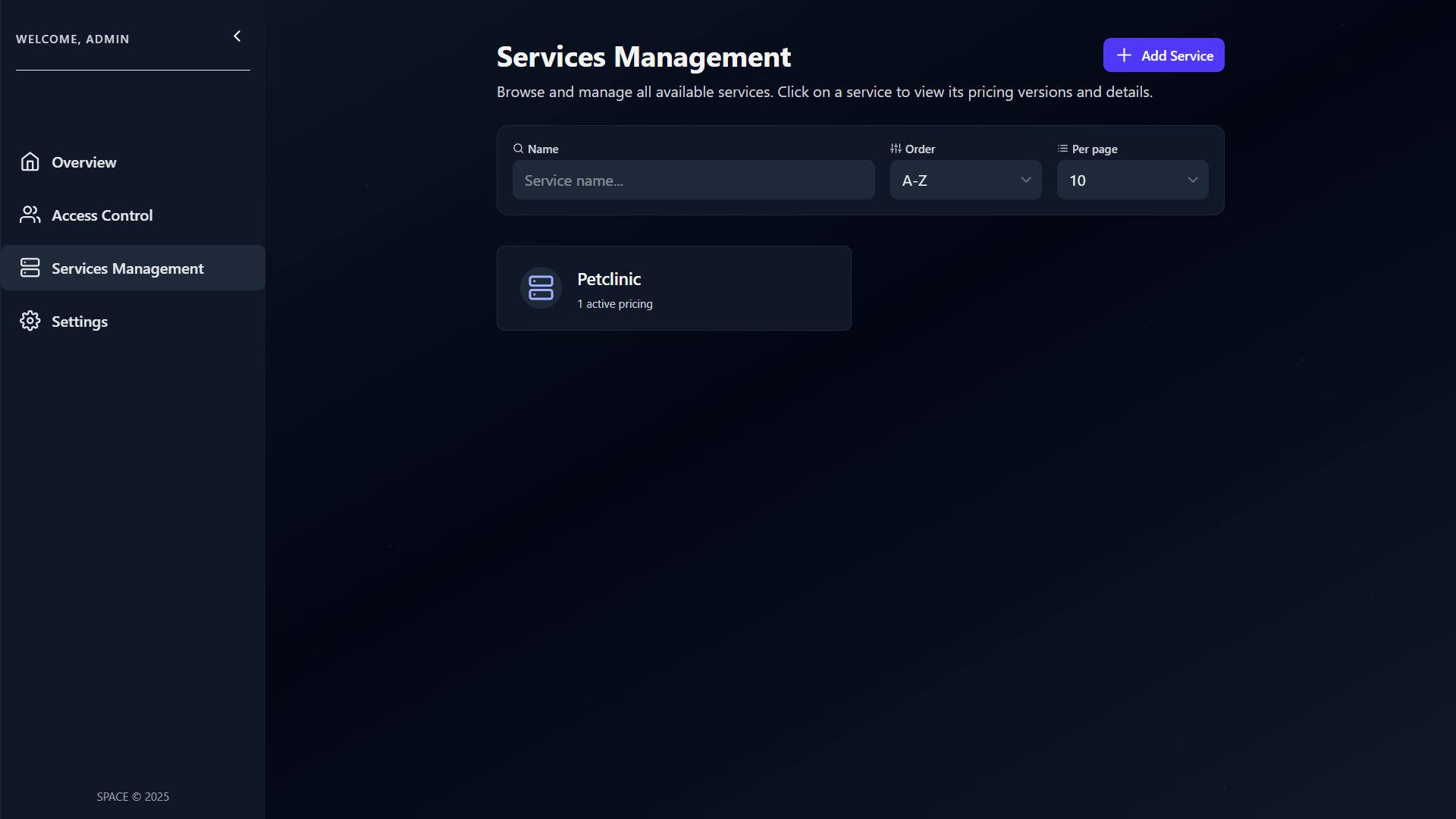
2. Access the Service Details
Click on the service card to open its details.
Here you'll find the list of existing pricing versions for that service.
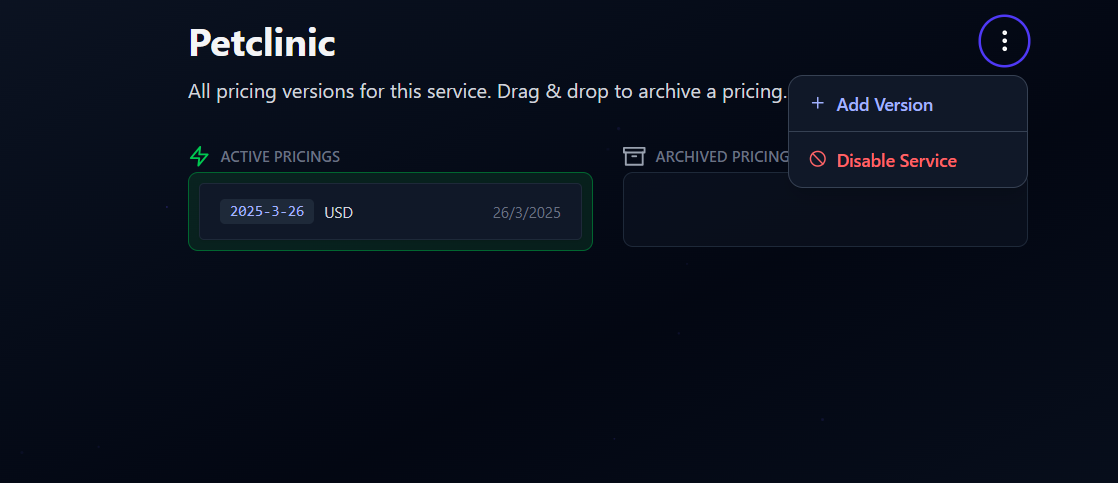
3. Add a New Version
Click the ⋮ (three-dot menu) at the top-right corner and select Add Version.
A dialog will appear asking you to upload a Pricing2Yaml file.
Alternatively, you can upload your pricing to SPHERE and use the link of the desired pricing version to instantiate the service. See this guide for more details.
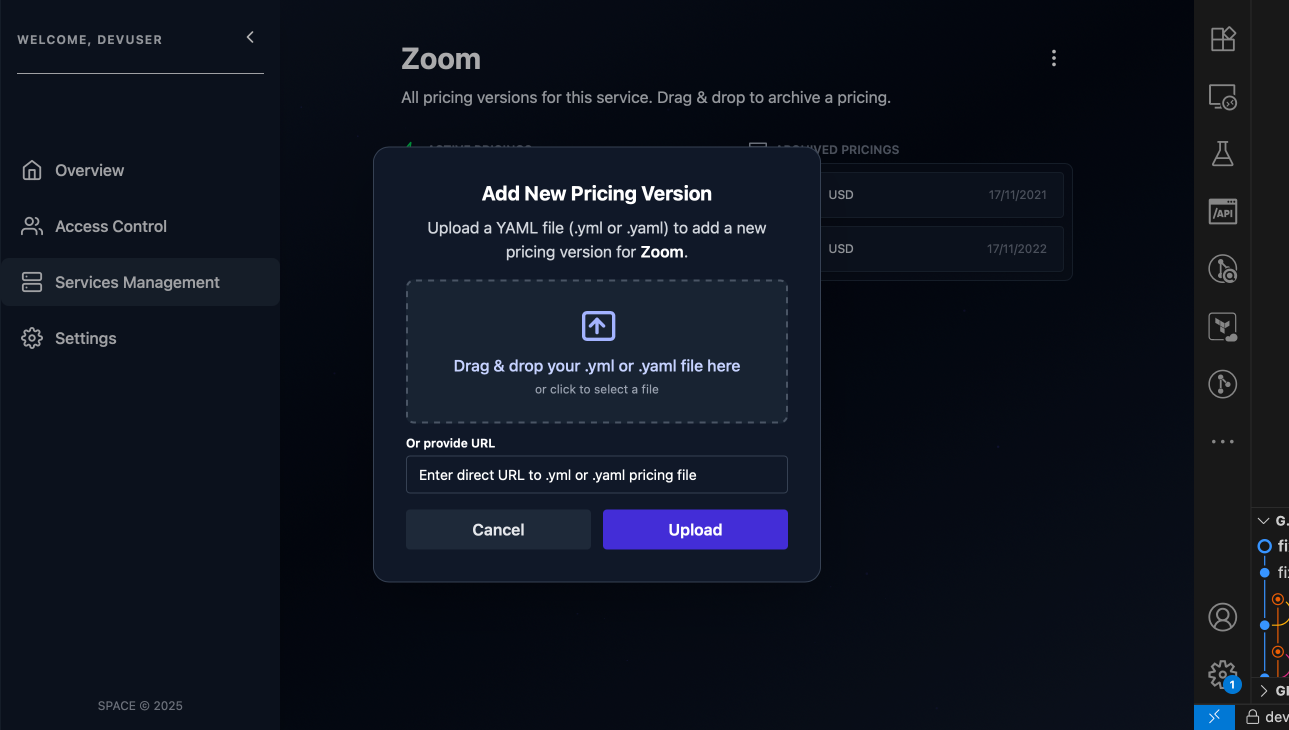
The pricing you upload must follow these rules in order to be added to the service:
- The
saasNamefield must match your service's name exactly. - The
versionfield must be unique compared to existing versions.
If your Pricing2Yaml file (no matter whether it has been provided as a link) contains a different saasName than the current service, SPACE will reject it with an error.
4. Confirm Upload
Click Upload to finish.
SPACE will create the new pricing version and automatically link it to your service.
You'll see it appear in the versions list inside the service details page.